Many people have asked about my process in creating a comic strip over the years. And honestly, it has changed a lot since I started Z&F in early 2007. So, in my ode to the new year, the new decade, and all the growth and change that we are going to see… Here’s My Evolution as an Cartoonist: Old School to New School.
———————————-
Out of college, and working as a printer operator for a large format print manufacturing company (billboards and such), I picked up where I left off on my old comic strip “Leftovers”. My technique consisted of pencil sketches, fountain pen and ink for the lineart, and the color and text was added in Photoshop after the lineart was scanned in. I fine-tuned the process by setting up the panels on 8.5×11, 2 by 2 (2 panels on top, 2 on the bottom) for easier scanning. This means I circumvented having to patch together multiple scans- quite the pain in the butt. Only for the strips where there was a very long panel- taking up the area of 2+ typical panels, would I have to revert back to multiple scans & patching. Worked well for a long time.
Tools:
- H2 pencils
- black india ink
- Crow Quill bowl pen nib
- generic fountain pen base
- either bristol board (expensive!), or thick drawing paper intended for pen & ink.
- Mac G5
- Adobe Photoshop CS2
———————————-
Into my second year of Z&F, I decided to give this new-fangled wacom tablet thingy a whirl. My hope was that I could work on comics 100% digitally… Save time on scanning, cleaning up in PS, waiting for ink to dry, etc. After a few weeks of practice, my final review of the wacom tablet is this: A great step in the process of comic-making, a great device for $100, and if your hand-eye coordination is top-notch, an easy way to ink a comic digitally. However, I found the disconnect of looking at the screen while drawing on the tablet to suck the enjoyment of inking right out of the process. I was able to train myself to do it, and use the wacom here and there, but after only a year, I found something even better (you’ll read about that in a sec)
My process using the wacom altered slightly. I found sketching on the wacom to be utterly impossible, as I am a very loose sketcher. So, I would still pencil out the roughs, scan in the sketch, ink it digitally and color. This eliminated the time it took for inks to dry, and I no longer had to clean up ink blobs or smears in Photoshop. Around this time I also switched from Photoshop to Illustrator. I found that I could get a slick clean line in Illustrator using vector brushes, where as Photoshop lineart often had a slight roughness to it that I disliked. Then came the discovery of live paint and live trace… Some awesome tools in Illustrator CS2+. This is a very detailed process, which I wrote up in a past “Tips and Tricks”. It was a good way to dip my toe into the possibilities of what technology can offer me as a cartoonist.
Tools:
- H2 pencils
- Generic drawing paper
- Wacom 4×5 Tablet
- Mac G5
- Adobe Illustrator CS2
———————————-
For my birthday in August 2008, I received probably the most useful gift of my life from my mother and grandfather (mind you, this was no surprise, I selected the item, they just decided to get it for me rather than giving me some cash to get it myself) This gift was a Gateway Tablet PC- model C-141x with a 14″ screen to be exact. Yes, you draw directly on the screen, and the tablet is wacom-enabled, which means it’s also pressure sensitive like the wacom tablet itself. Works seamlessly with Photoshop or Illustrator. You may wonder why I “choose” this over the ever popular Cintiq tablet. The answer: portability, my friends. This is also a fully functioning laptop I can take anywhere… so no more telling friends and neighbors “oh, sorry, I have to stay in, comic to do!”. I can bring my tablet, and it’s all I need.
In talking to other webcomic-ers, I realize there are people who swear by the old school pen and paper, they love the feel of it, and no amount of technology advancements will sway that. Perfectly understandable. Others feel as though the difference in sensitivity of the Cintiq is enough that a Tablet PC such as this will not give them the result they desire. Okay, sure, the Ciniq does have a lot more “oomph” than my Tablet PC. However, for my simplistic lineart and flat colors, it works just fine and dandy. (yes, I said DANDY. I am officially old.) Also the second part of the decision was based on something very simple: the price. If you clicked the link to the products themselves, you’ll notice we’re talking a whopping $1K+ in difference here. And with the Tablet PC, you have an ENTIRE new computer, portable at that… as opposed to a device you have to plug into another computer. Now, for you mac heads, you may be thinking: “UGHHH! WINDOWS! EVIL! BAD! RUN AWAY RUN WAY!”. While I prefer Mac, I also know Windows has come a long way in leveling out the discrepancy between how Adobe products run on a mac and on a PC, and I have little against the general usage of a Windows OS . But let me also note, I am ready to go get Windows 7 once my finances allow it. Not a Vista fan.
But all in all, weighing the pros and cons for my particular situation, the gateway Tablet PC wins. Hands down. I highly recommend it, if you think you have a similar situation.
So, now my process is very simple. Sketch, ink, color and add text, all on the Gateway Tablet PC, all in Adobe Illustrator CS2 (have not been able to get CS4 quite yet). I only feel badly for my mac, sitting upstairs, feeling dejected and dusty. No worries tho, I’ll visit the ol’ Mac for work in Flash or InDesign. ;0)
Tools:
- Gateway Tablet PC
- Adobe Illustrator CS2
Now for some up-close-and-personal shots, right from my very work areas… where Z&F comics are born!




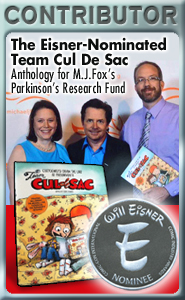
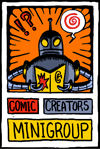
Discussion (22) ¬
Awesome stuff, Dawn! I know you’ve been loving your tablet PC for quite some time now. I’m still on pen on paper for 85% of the stuff. I have a wacom, but it really irritates the cr*p out of me. Don’t like the feel of it at all.
Nice insight to your evolution in your production process. Oh, to have a dedicated, comfortable spot to create in! LOL…I lost my studio 13 years ago after the birth of my second child forced me to give it up so she could have a bedroom. I too am not completely comfortable with the disconnect the wacom tablet gives, but I am getting used to it although I am not 100% digital yet….still gotta have that feel of pencil on paper which I then scan into PS CS3 to color, shade, create backgrounds (my backgrounds are usually 100% digital) and letter.
It is always nice to see how other webcomickers produce their comic…so many different ways, but the most important thing is do it how it makes you feel comfortable doing it…:)
Great info. I always wondered why Apple hasn’t come out with a tablet.
I have been waiting for Illustrator to come out with an express edition to no avail. Problem is when I travel, I have a work laptop that has PS and I use PS Express at home. All I need to do is bring the wacom with me.
Jealous of the line work people get with Illustrator thought. Maybe this year…
Thanks for the info.
I can relate completely – so much change over the years from drawing/inking to digital. But you’re not so old – I don’t see a step-and-repeat machine! 🙂
Thanks for the post
Excellent! Thanks so much for sharing. I am in a limited-space situation, and a tablet pc may be a great alternative. Really enjoy the strip!
Fabulous info, Dawn! I like seeing how other cartoonists operate. I see that I’m still waaay behind the times, but I’ll catch up slowly. A friend of mine gave me one of his wife’s old graphic tablets, but it’s driving me crazy learning how to use. I almost would rather try drawing with the mouse itself.
I guess it takes practice to get used to anything new, so maybe (someday) I’ll give the tablet a try again.
Sounds cool. Personally, I use a pencil and paper for the art and computer lettering, myself, but your way sounds interesting. 🙂
Thank everyone for your comments! Glad my write-up was informative and enjoyable. Seems like I’m not the only one who was frustrated with the wacom tablet- even when I trained myself to work with it!
I realize I have been spoiled by technology, even at the “young” age of 30. I have seen what designers had to deal with before there were personal computers, and I’m not sure I’d have the patience now to be honest. I remember when my parents got their first home computer, an IBM…. and we were one of the first ones on the block to own one. I come from a very high-tech type family, parents majored in math and have quite the interest in computers from way back. But even so, I wanted nothing to do with computers until I got to college and realized I had to embrace it. That’s when my comics went from hand-lettered to computer-lettered, and then over time, colored digitally. It was a slow process, but I finally caught up, heh.
For those who struggle with the wacom- you may never fully grasp it. And it may not be worth your time to try, in all honestly. I think those who really benefit from the wacom (and deal with the disconnect well) are those who never were a big fan of pen/brush-and-ink to begin with, and just WANT to excel at it. Like I said, it took all the fun out of inking for me… which is usually my favorite part of comic-making… and without the FUN in webcomics, what is the point, really? Keep that in mind- no matter the technique, it should allow you to fully enjoy the medium!
I have to agree with you on the Windows comment. I don’t know if you’re up to Windows 7 yet but that OS is a godsend compared to the last two.
I”m deathly curious about a wacom or tablet. I’m just afraid I’ll dump a ton of money and not like it.
I was always curious about the Tablet PC. My hesitation is that I don’t enjoy drawing on a plastic surface. I need the scratchiness and I actually enjoy the ink blobs and smears now a lot more. It has become part of my style. If my fingertips aren’t black then I don’t feel like I drew a comic! 🙂 If I was more of a Flash designer though I wold probably use the Tablet PC.
This was a great read Dawn! I’ve recently gone from paper inking to digital inking myself with my comic and there is definitely a learning curve. The only thing I’d like to add to all this, is I use Adbobe Photoshop Elements 6. It’s software to consider when your just beginning, or looking to save a few bucks on software, yet getting bang for the buck. I don’t think my stuff is lacking from the use of it, yet!
Nice,
I’m also using a combo of a Tablet PC (HP Pavilion 2615) wit Adobe Illustrator. Can’t get the line and feel I want with any other software.
Although, I am not able to sketch digitally at all. I tried a lot and just can’t get it done properly. So I’m still old school on this one. I’m also VERY *maybe too much) detailed on my sketches, I would rough sketch, using a 4H Mechanical Pencil then I would re-trace using 3 different size of pencils (0.3, 0.5 & 0.7) sometime they don’t even look like a sketch anymore 😛
I would ink in Illustrator but Coloring in it is still obscure to me, so I save in Photoshop format, keeping the Layers and Color in PS. Dawn, you will have to show me how you do the coloring 😛
Hiya Dawn —
I ended up doing close to what you’re doing, but I use Photoshop because I do ridiculously excessive backgrounds and detailing (_Saijiki Stories_ is a long-form story-based comic), and painting in Photoshop seems way easier than trying to do it in Illustrator.
For the tablet, I use a Modbook! It’s a Mac converted to a tablet. I love it. Only downside is that I really prefer to have it on an easel when I’m working. I love my hotkeys and always have the bluetooth keyboard nearby — so it’s not *quite* as portable, but it’s still portable. I have a portable easel, too. (: